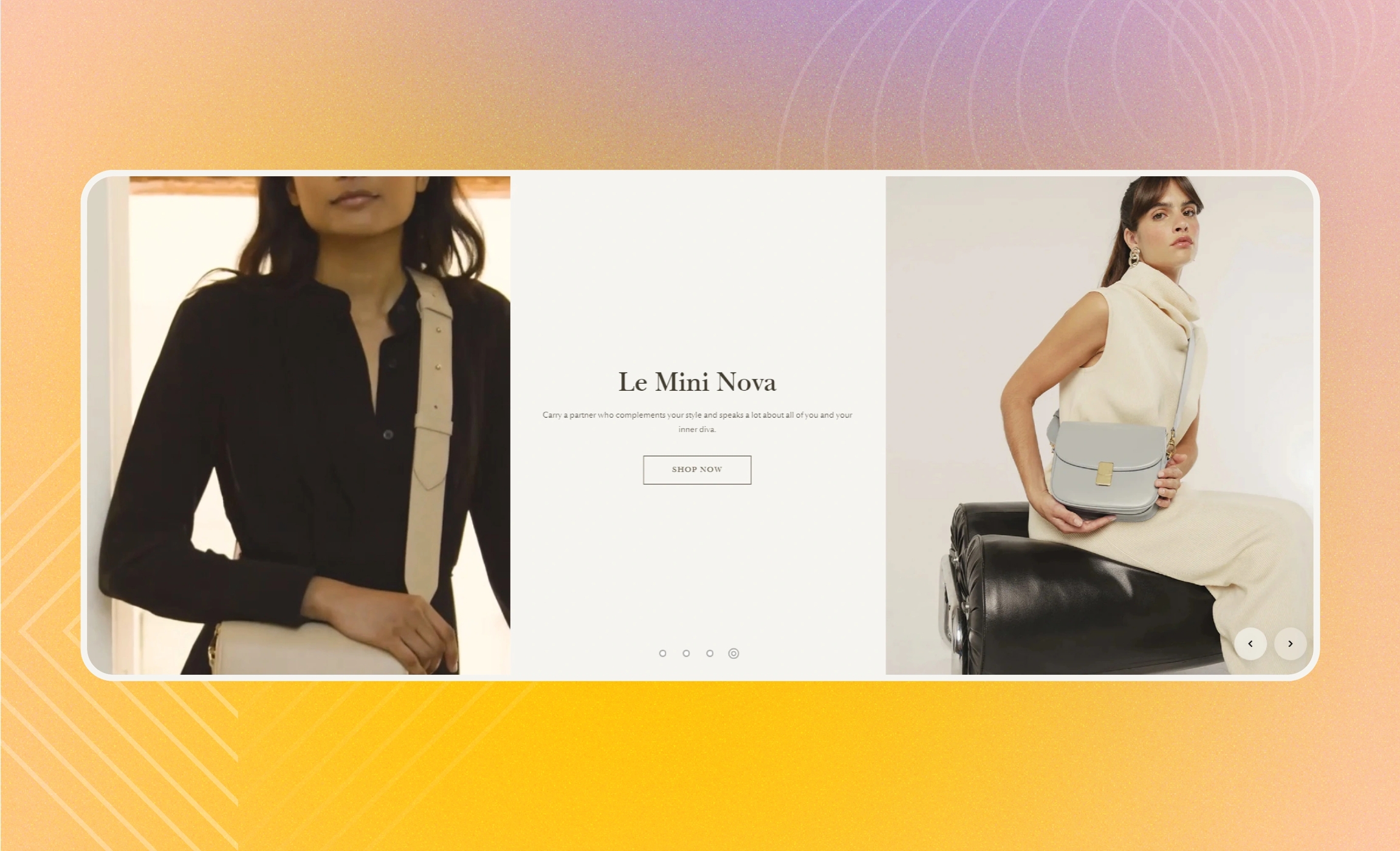Slideshow
The section features multiple image banners that appear as slides. Use it to share with customers the latest news about your store or draw attention to new collections.
GENERAL
Color scheme
Choose a separate color scheme for the section.
Color background
Select to apply the color scheme of the section to its background. Note that the section background does not show with screen width and zero paddings.
Width
Choose the width of the section on the page.
Desktop ratio
Adjust the proportion between the width and height of the slides and make their orientation square, horizontal, or vertical. Note that the ratio adapts to the section content: as the content volume increases, the section height increases as well.
Mobile ratio
Adjust the proportion between the width and height of the slides and make their orientation square, horizontal, or vertical. Note that the ratio adapts to the section content: as the content volume increases, the section height increases as well.
NAVIGATION
Adjust the navigation to use when you manually scroll the slides to see them all.
Show navigation circles
Select to show navigation circles at the bottom center of the slides.
Show navigation arrows
Choose when to show navigation arrows on the slides.
Desktop arrows position
For desktop view, choose whether to position the arrows in the corner or on the sides of the slides. Note that for mobile view, the arrows always appear on the sides.
Transition style
Choose the animation effect to use for changing slides.
Swipe | the mode at which the slides move sideways as if being swiped |
Fade | the mode at which one slide smoothly fades out into another |
Seamless | the mode at which the slides appear as one smooth line when you drag them manually; use it if you want multiple slides to create a long banner or a panorama |
AUTOPLAY
Autoplay mode
Choose the way the slides change on the screen. Note that the autoplay pauses when you place the pointer on the slides on desktop or swipe them left or right on mobile. You can also pause the autoplay on mobile by clicking on the navigation circles.
Disabled | turns off the autoplay |
One-at-a-time | turns on the instant change of one slide to another on the screen |
Autoplay speed
Adjust the slide change speed.
Show play/pause button
Select to show the button in the corner of each slide on desktop. It allows to manually pause slideshow autoplay. Note that the button appears only when autoplay is enabled and there is more than one side in the slideshow.
ACCESSIBILITY
Slideshow alt text
Fill in the alt text for the slideshow to describe its context and purpose for customers using screen readers.
PADDINGS
Add side paddings
Select to add extra space on the sides between the section and the screen.
Top padding
Adjust the space between the section and the previous element on the page.
Bottom padding
Adjust the space between the section and the following element on the page.
ADD SLIDES
Add slides as blocks to the section. Choose between the two types of slides with different layouts.
pageImage slidepageSplit image slideLast updated