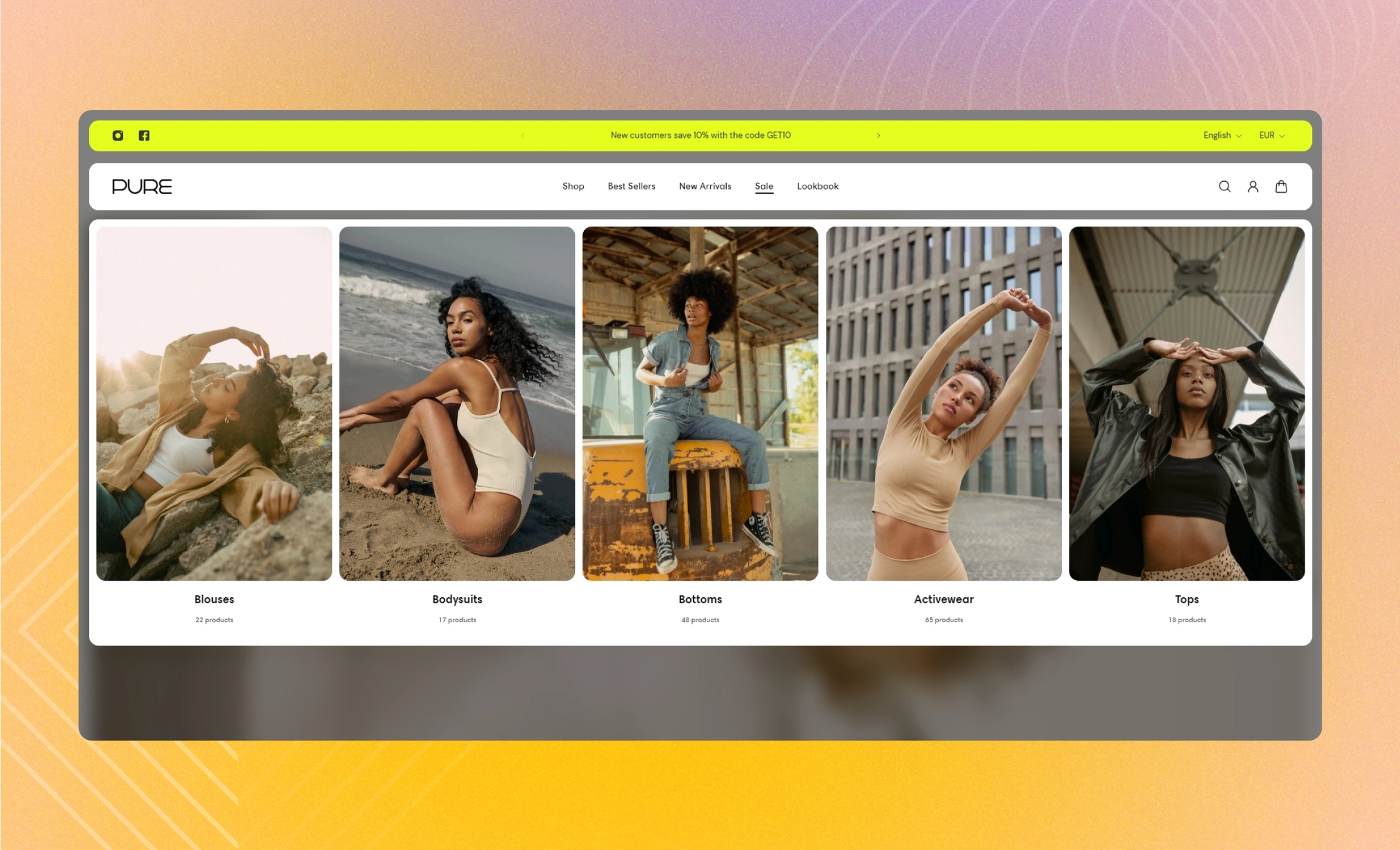Collection list
Select the collections that appear when you open the menu tab.
GENERAL
Link to menu item
Fill in the name of the menu item to link the block to, for example, 'Home'. The block appears next to the first menu level when you select this menu item in the header. Note that as you open the dropdown sub-menus within the menu item, the block remains in the background.
Visibility
Choose on what types of devices to show the block.
Layout
Choose the layout of the section.
Grid | a static view with multiple rows |
Carousel | a scrollable view with one row and navigation arrows on sides |
COLLECTIONS
Select the collections from the list of your collections on the setting panel. To adjust their appearance, reorder them in the list of selected collections by dragging to the desired place.
CARDS
Image ratio
Choose the view and orientation of collection cover images.
Content position
Choose collection information position within the card, either on or under the image.
Content alignment
Choose the collection information alignment within the card.
Collection title size
Choose the font size for the collection title.
Show product count
Select to show how many products each collection includes.
Overlay opacity
Dim the image to increase legibility of the content in the foreground. Note that the setting applies only if you choose the ‘on image’ content position.
Desktop cards per row
For non-drawer menu layouts, adjust how many cards show in the row at once.
Desktop space between cards
For non-drawer menu layouts, adjust the spacing between the cards within the block.
Desktop paddings
For non-drawer menu layouts, adjust the spacing between the borders of the block and the content within it.
Drawer space between cards
For the drawer menu layouts on desktop and mobile, adjust the spacing between the cards within the block.
Drawer paddings
For the drawer menu layouts on desktop and mobile, adjust the spacing between the borders of the block and the content within it.
AUTOPLAY
Autoplay mode
Choose the way the cards change on the screen. Note that the autoplay pauses when you place the pointer on the cards on desktop or swipe them left or right on mobile.
Disabled | turns off the autoplay |
One-at-a-time | turns on the instant change of one card to another on the screen |
Seamless | turns on the smooth and gradual card change |
Autoplay speed
Adjust the card change speed.
Last updated