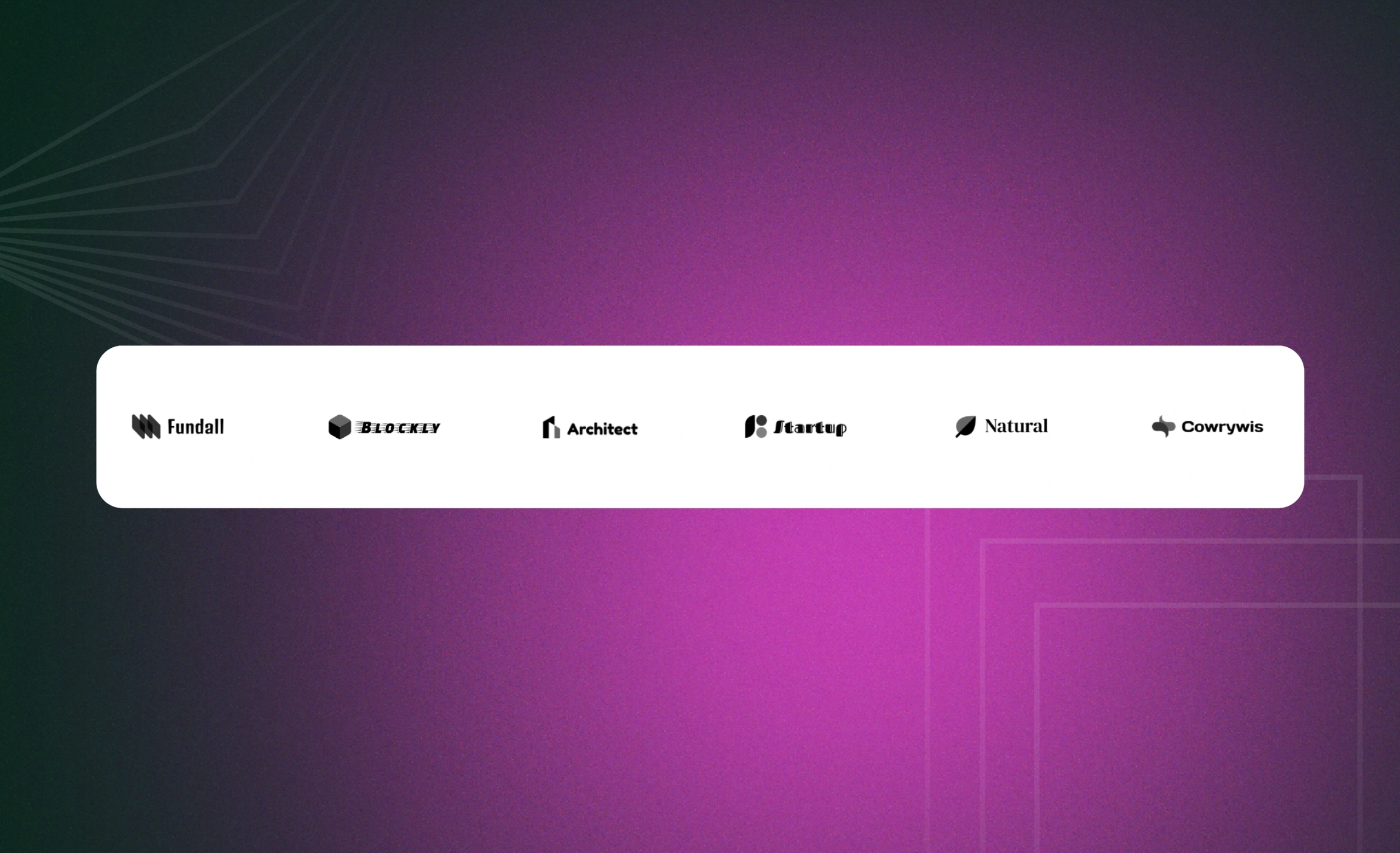Logo list
Use this section to list the logos of the brands you sell, the associations you are a member of, the awards you have won, and more.
GENERAL
Color scheme
Choose a separate color scheme for the section.
Width
Choose the width of the section on the page.
Desktop layout
Choose the layout of the section on desktop.
Grid | a static view with multiple rows |
Carousel | a scrollable view with one row and navigation arrows on sides |
Mobile layout
Choose the layout of the section on mobile.
Carousel | a scrollable view with navigation arrows on sides |
1 column | a static one-column view |
2 columns | a static two-column view |
HEADING
Heading
Fill in the heading to group the logos under, for example, 'Our Brands' or 'Our Awards'.
Heading size
Choose the font size for the heading.
Heading alignment
Choose the heading alignment over the logos.
CARDS
Layout
Choose the logo list appearance.
Grid | a static view with multiple rows |
Carousel | a scrollable view with one row and navigation arrows on sides |
Desktop cards per row
Adjust how many logos show in the row at once.
Desktop space between cards
Adjust the spacing at the top, bottom, and sides between the logos within the section.
Mobile space between cards
Adjust the spacing at the top, bottom, and sides between the logos within the section.
Show navigation arrows
Choose when to show navigation arrows on the sides.
AUTOPLAY
Autoplay mode
Choose the way the logos change on the screen. Note that the autoplay pauses when you place the pointer on the logos on desktop or swipe them left or right on mobile.
Disabled | turns off the autoplay |
One-at-a-time | turns on the instant change of one logo to another on the screen |
Seamless | turns on the smooth and gradual logo change |
Autoplay speed
Adjust the logo change speed.
PADDINGS
Add side paddings
Select to add extra space on the sides between the section and the screen.
Top padding
Adjust the space between the section and the previous element on the page.
Bottom padding
Adjust the space between the section and the following element on the page.
ADD LOGOS
Logo
Select an image for a logo. You can choose images either from your library or the free images collection. Note that the free images you use are also saved to your library. You can further edit the uploaded image: add a focal point and fill in an alt text.
Logo size
Adjust the logo size within the section.
Link
Choose a page within your store or enter a URL to redirect customers to another page when they click on the logo; for example, the brand's official website.
Last updated