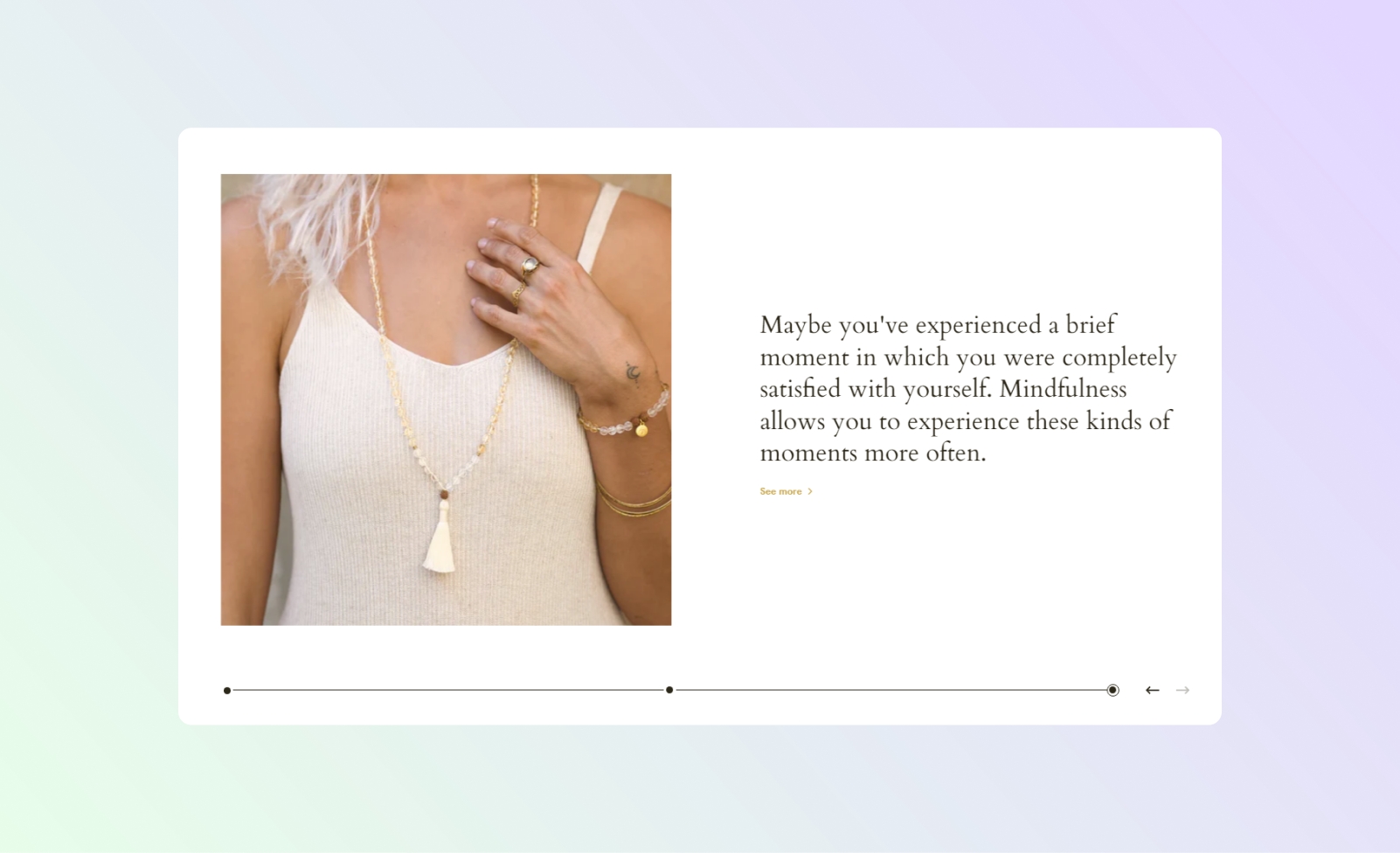Image slider
Use this section for brand promotion or storytelling. Pair text with an image to attract more attention to events.
GENERAL
Color scheme
Choose a separate color scheme for the section.
Width
Choose the width of the section on the page.
Slider type
Choose how the slides change within the section.
Slideshow | slides scroll horizontally using navigation arrows |
Progress bar | slides scroll horizontally using the dots on a progress bar |
Vertical scroll - Image | images on the slides flip up and down as you scroll the page |
Vertical scroll - Text | text on the slides flips up and down as you scroll the page |
Content alignment
Choose the content alignment within its part of the slide.
Content width
Adjust the maximal content width within its container. Note that as the content volume decreases, the width decreases as well.
Image position
Choose the image position against the text content in the slide. Note that on mobile devices, small screens, and browser windows that fit less than 768 pixels, the image always appears at the top.
Desktop image ratio
Choose the view and orientation of featured images on slides.
Mobile image ratio
Choose the view and orientation of featured images on slides.
Rotate images
Select to change the angle of images to create an intentionally careless look. Note that with rotated images turned on, the transition animation slightly changes for the ‘Slideshow’ and ‘Progress bar’ slider types.
PADDINGS
Add side paddings
Select to add extra space on the sides between the section and the screen.
Top padding
Adjust the space between the section and the previous element on the page.
Bottom padding
Adjust the space between the section and the following element on the page.
ADD SLIDES
Add multiple slides to the section. Pair text with an image to focus on an event or a piece of news.
pageSlideLast updated