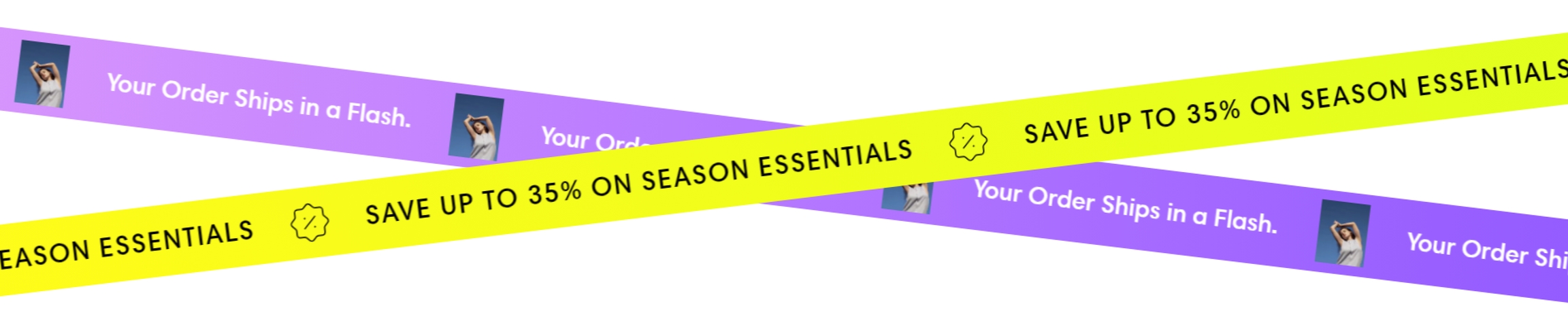Scrolling text
Use this section to show dynamic announcements. You can add two lines of text and arrange them the way you want.
GENERAL
Color scheme
Choose a separate color scheme for the section.
Width
Choose the width of the section on the page.
Layout
Choose the layout of lines within the section. Note that to see the difference between layouts, you need to have more than one line and set the inclination degree to a value other than 0.
Parallel | the lines are arranged in parallel at a certain angle on the screen |
Crossed | the lines are crossed at a certain angle on the screen |
Inclination degree
Adjust the inclination degree of the scrolling lines.
Crossing point position
Adjust the crossing point of the scrolling lines. Note that the setting only applies to 2 lines and the crossed layout.
BACKGROUND
Image
Select a background image for the section. You can choose images either from your library or the free images collection. Note that the free images you use are also saved to your library. You can further edit the uploaded image: add a focal point and fill in an alt text.
Overlay opacity
Dim the image to increase visibility of the scrolling lines in the foreground.
PADDINGS
Add side paddings
Select to add extra space on the sides between the section and the screen.
Top padding
Adjust the space between the section and the previous element on the page.
Bottom padding
Adjust the space between the section and the following element on the page.
ADD SCROLLING LINES
Add two scrolling lines to the section. You can order the lines from left to right by dragging them up and down in the list of blocks.
pageScrolling linepageScrolling line with productspageScrolling line with collectionsLast updated